Movement and actions
Movies: During movie scenes there is no need to take action, but you have the option to interrupt and skip the rest of a movie by clicking somewhere on the screen. This is, however, not recommended because key information is delivered in many movie scenes.
Interactive scenes: In the interactive parts of the game you can move, communicate, take and use objects or read documents by clicking on various icons. Some icons are always visible, while others only if the cursor is in the right position.
Icons











Zoom in (close-up)
A MAGNIFIER appears on an object if it can be inspected more closely. Click on the magnifier to zoom in. There might be further actions available in a close-up!
Exit
Click the (X) icon in the top right corner to exit from close-ups, dialogs or documents. (You can also exit close-ups appearing in a window with a right click).
Dialog
A popup SPEECH BUBBLE on a character means you can talk to them. If it appears on an object, you can talk about the object with someone.
Use objects
A popup GEAR icon indicates that you can use, operate or show someone an object. You need to hover the cursor to make the icon appear.
Drag the object from the inventory onto the icon. You can use the object there if it is not transparent. If the object is not transparent but still nothing happens, it is possible that you need something else to do the action, or it will be usable only later.
Take an object
A popup HAND icon on an object means you can take it or move it. If you take an object it will go into the inventory (at the top of the screen).
Turn over
This icon indicates that you can read the other side of a document.
Move / Next page
An EMPTY CIRCLE indicates the direction where you can move the character. An arrow or a compass will appear if you move the cursor over the circle.
When the icon appears on a multi-page document it indicates you can view the next/previous page.
Exit from close-up
Certain close-ups are not displayed in a separate window. Click the white circle at the bottom of the screen to exit.
Map
The COMPASS icon appears at the points where you can leave a location. Click on it to launch the MAP and navigate between locations.
Puzzle icons
Puzzles have a specific set of icons (see under PUZZLES).
Inventory
The objects and documents are collected in the INVENTORY, which can be accessed at the top of the screen. Look at the objects or read documents by right-clicking them.
Some objects can be combined by dragging them onto one another in the inventory. While dragging, the object’s icon is transparent until you find the correct combination.
Communication
Communicate with everyone to collect information. If you see a speech bubble pop up on a character, you can talk to them. A gear icon indicates you can give or show an object to that person.
Exploit all conversation topics as you may be given important clues.
Important: after finishing a conversation, always check again if there are other topics to talk about! (Can you still see a bubble on the character?)
Skip dialogs and movies: You may interrupt and skip the rest of a dialog by clicking (X) and movies by clicking on the screen. You will not hear or see them again, but dialogs started and some of the movies will be recorded in the Notebook. Open it from the Inventory with a right click.