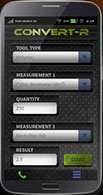Useful Tools
NAVIGATION MAPS
Move between locations with the help of interactive maps. Click the orange dots to select a location and see Jonathan go there. You can skip the short movies by a click. (The „arrival movies” allow you a glimpse into the facilities of Atomki as well as the streets of Debrecen.)
As you progress in the game, new locations are added and the map expands to multiple pages. Click the arrows to switch to another part of the map.

Phone
Jonathan’s phone works just like an ordinary smartphone. Right-click on it in the inventory and operate it with the mouse. Some of the applications will come in useful!

GENERAL FUNCTIONS
![]() Make a call
Make a call
![]() Applications
Applications
![]() Home
Home
![]() Exit (the phone goes back to the inventory)
Exit (the phone goes back to the inventory)
Note: the phone displays your own system time, not the time of events in the game!
Note: The phone usually stays on the screen except after calls, when it closes automatically. In other cases you have to close it manually (black Exit button) when no longer needed.


CALL FUNCTIONS
![]() MAKE A CALL:
MAKE A CALL:
Click on this icon on the front page and select the contact from the list of favorites.
![]() REJECT CALL / EXIT
REJECT CALL / EXIT
The button has two functions: reject or interrupt a call.
(There is no use to reject the call as it will ring again). Once you have answered it, you can interrupt and skip the conversation the same way as dialogs. It will be recorded in the notebook.
The phone closes automatically when a call is finished.

APPLICATIONS
Click the ![]() icon to access the apps. In the initial version of the game you will need to use these:
icon to access the apps. In the initial version of the game you will need to use these:
![]() MINIWIKI
MINIWIKI
![]() Hangfelvétel
Hangfelvétel
![]() Convert-R
Convert-R



THE MINIWIKI
![]()
Use the MiniWiki to look up certain people or definitions.*
Make sure to enter a full word or name with correct spelling into the search filed, but upper/lower case does not matter. Click on the magnifier icon or press Enter on the keyboard to start the search.
To see the more common searches, click on „Recommendations”. You may find your search word there as a shortcut. If not, go back with the arrow on the top and use the search field.
Use the cursor to drag the screen up or down, like on a touchscreen.
Use the Up and Back arrows on the top to return.
*MiniWiki does not claim to be a full-function wiki database; its articles are limited to basic information on certain topics you encounter in the game. If you want to know more about any of these subjects, it is recommended to look it up in other resources as well.

SOUND RECORER / SOUND PLAYER
![]() This icon launches the sound recorder. Click the red button to start recording and the green button (Sound player mode) to play it back.
This icon launches the sound recorder. Click the red button to start recording and the green button (Sound player mode) to play it back.
Please note: the application cannot be used to record or play back conversations. (These are logged in the Notebook).
CONVERT-R
![]() This is a full-function application for converting measurements such as length, volume, mass, area, speed or frequency/wave length.
This is a full-function application for converting measurements such as length, volume, mass, area, speed or frequency/wave length.
Select the appropriate options in the drop-down list (you may have to scroll down), and click START to get the converted value.
Jonathan makes notes of his conversations. Once you have started a dialog topic, it will be in the Notebook in full length, even if you skipped it from a certain point.
The Notebook is in the inventory from Day 2. Right-click to open it and look for the appropriate day to find a certain conversation. (You may need to use the scroll bar on the right).
At the end of the game you have the option to return to the notebook if you want to read again the last scenes or some important documents.
What is not recorded in the notebook:
Dialog topics not started
Narrations (Jonathan’s own thoughts – it is recommended NOT to skip these)
Some of the movie scenes